Using RATE with Canvas
In addition to the instructions below, we have a screencast available to walk through this process.
Please note: if you clone an existing Canvas course with a RATE assignment, you'll need to click through that assignment to link it with your new Canvas course. You can use the "import" function to save some time when setting up the new assignment.
Adding an assignment:
1. Start at the "assignments" tab and click the "+ Assignment" button"
2. Give your assignment a title.
3. Select scoring criteria if you’d like. A completed RATE will count as 100%. Generally we’d recommend the “completed/not completed” option.
4. Select “external tool” from the "Submission Type" dropdown, and click the “find” button. Select RATE.
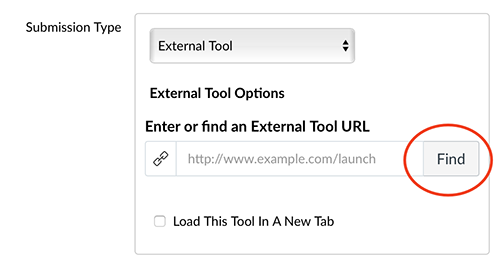
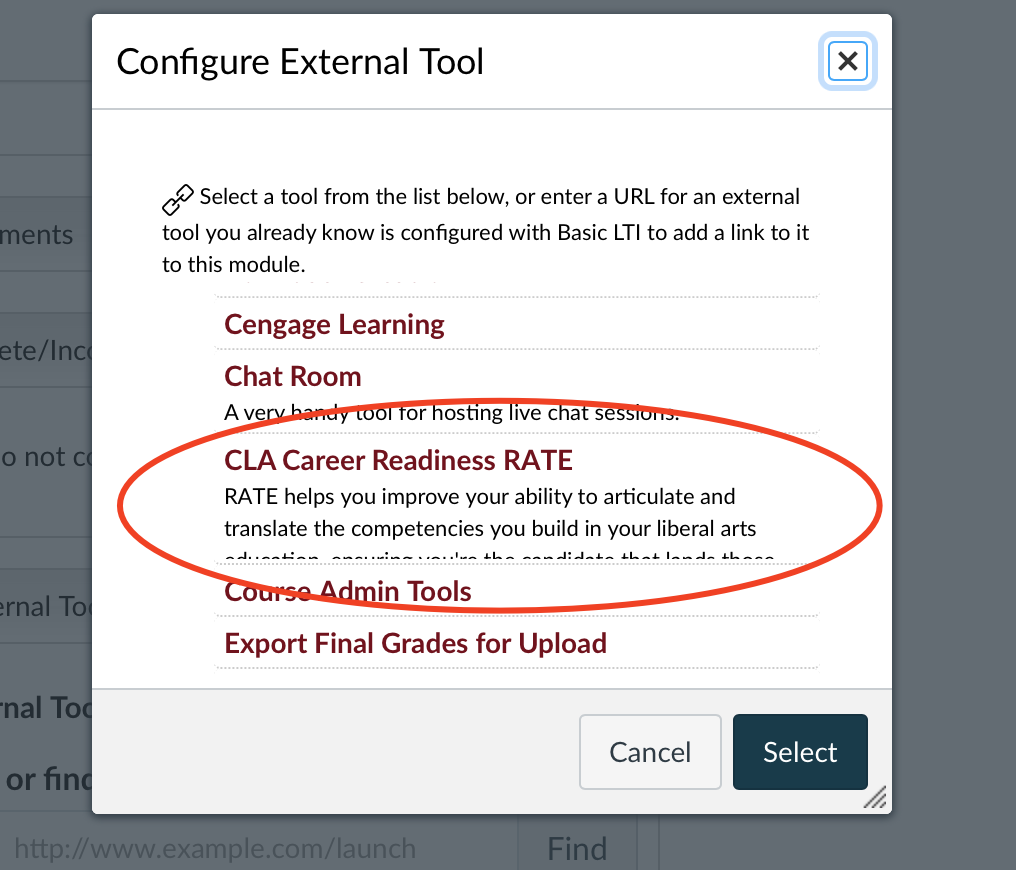
5. We recommend you check the box for “Load This Tool In A New Tab” to give your students plenty of space to write.
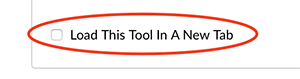
6. After clicking “save”, you must click the “Open in a new window” button to complete your setup. Add any additional instructions you’d like to present to your students.
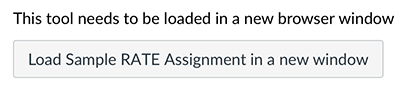
7. After completing the setup, you may choose to publish your assignment at any time, or add it to a Module.